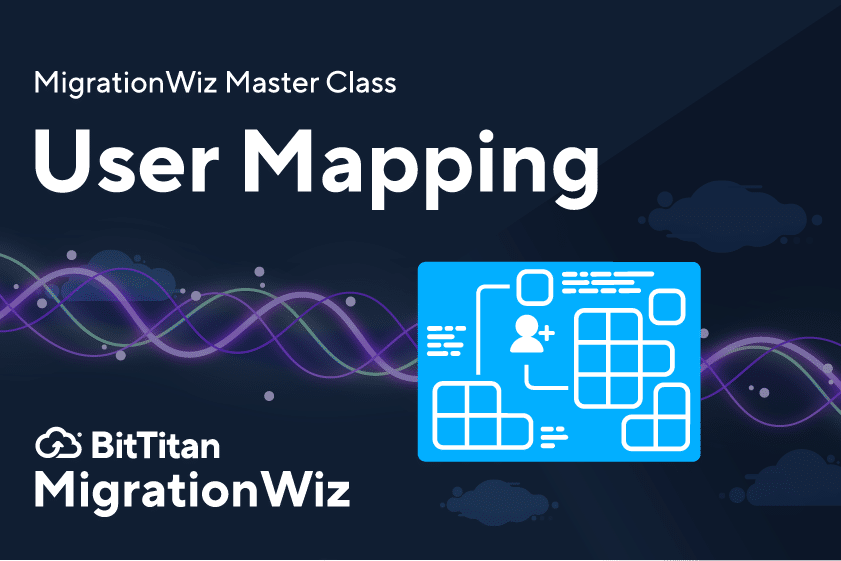
We built MigrationWiz to handle all types and sizes of migration projects. It’s fast and easy for standard data and mailbox migrations; full-featured and customizable for more complex scenarios. Our MigrationWiz Master Class series introduces you to options and techniques that will boost your expertise so you can deliver a smooth migration every time.
User Mapping: Streamline Your Teams Migration
MigrationWiz users are always looking for ways to make migrations more efficient and more accurate at the same time. User mapping solves the problem of handling large number of users; making sure their data gets moved accurately without disruption. Here’s what you need to know:
What is it? User mapping is a bulk way to make sure Teams users end up in the correct destination post-migration.
When will I use it? In a Microsoft Teams migration with a large number of users.
What do I need to make it work? You’ll need a current version of the BitTitan SDK (software development kit). Instructions for downloading the BitTitan SDK are here. Before running the PowerShell command, you’ll prepare a CSV file using the example provided.
How do I learn to use it? Read Microsoft Teams Migration – How do I apply user mapping for a large number of users? on the BitTitan Help Center.
Is there anything else I should know? Keep in mind that in a Teams migration you can select specific teams to migrate, but you can’t migrate a subset of users within a team.
What are some examples? User mapping is recommended for any Teams migration with more than 150 users.
